To know or not to know? That’s the question – knowing your MacBook model isn’t always easy. Today we have an extensive list of Apple notebooks, from the most basic to the most professional. And not only are there two ranges of portable devices, but each of the ranges includes different models with different technical specifications. It is understandable that a user can confuse a MacBook Air 2015 with a 2017, as the differences are more internal than external (if not tell us). For this reason you should always have tricks to know the model of your MacBook and remember it in case you ever need technical service.
Settings, the core of the software
Where better to find your device model than in System Preferences? If there’s one thing you should never forget, it’s that you can find all (or 99%) of your device’s information in your device’s settings. To see what model of MacBook we have, it’s as simple as clicking
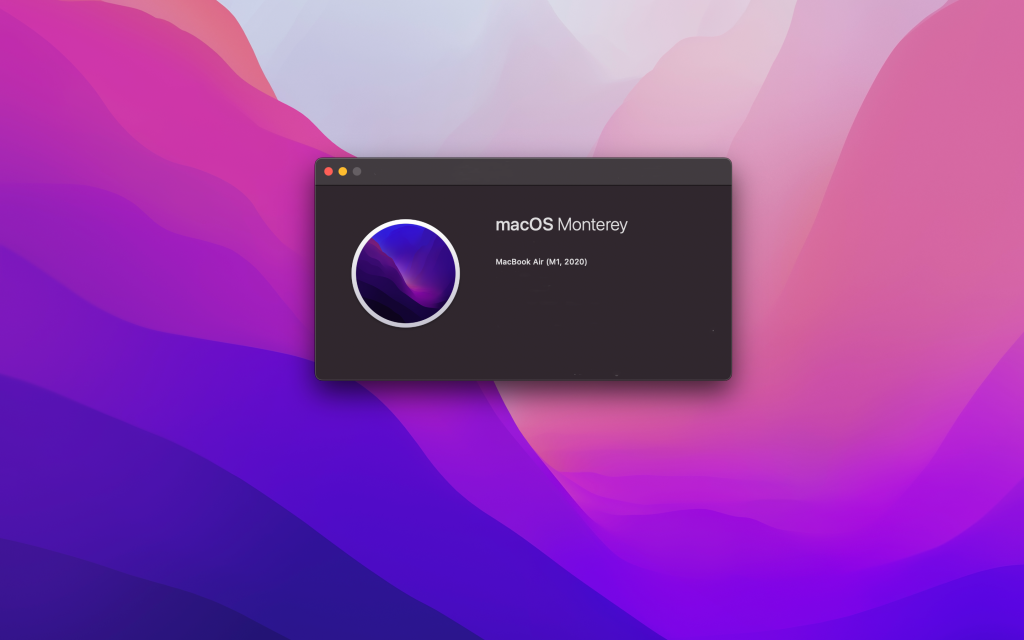
Plan B: The lower part.
If in your case the device won’t turn on and you need to know the model of your device, there is a solution. The first thing to do is to look at the back of the device and find a series of numbers followed by a letter. In the case of MacBooks, this code starts with A, followed by 4 digits (example: A1234). This code appears not only on the device, but also on the packaging of your device.
With these two methods you now know how to find out the model of your device easily and in a matter of seconds. It is very important to keep this in mind in case your MacBook needs repairing and you don’t know the model of your device.
